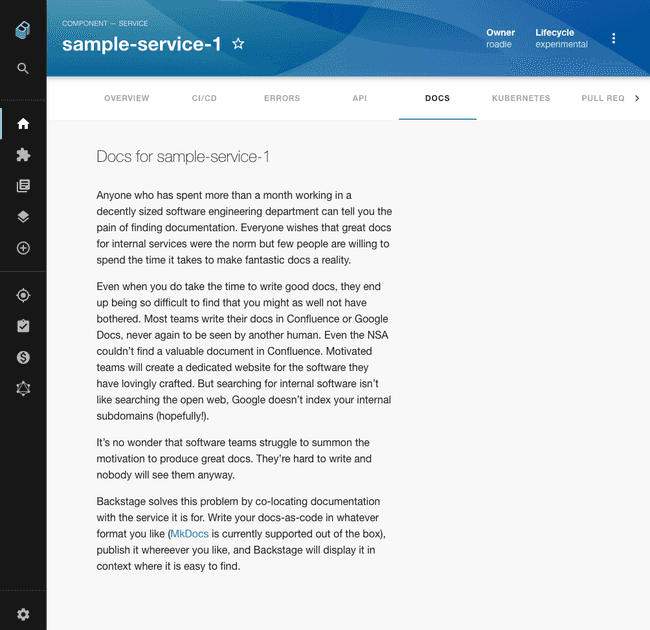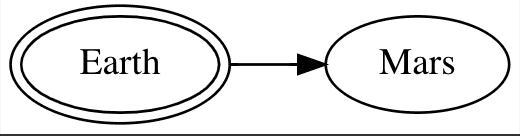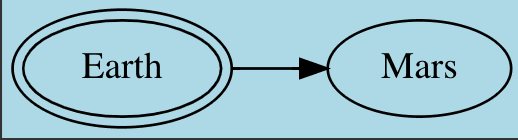Using Tech Docs in Roadie
Published on August 30th, 2023The Tech Docs feature of Roadie Backstage allows markdown files written alongside the code of your components to appear in Backstage as styled HTML documentation.
MkDocs Plugins
Under the hood, Backstage uses the popular MkDocs library to render documentation. This library is very feature rich thanks to its extensive range of available plugins.
We currently include the following MkDocs plugins in our build process:
-
admonition - includes side content without significantly interrupting the document flow
-
toc - generates a Table of Contents for your doc
-
pymdown - a collection of the following extensions:
- caret: Inserts superscripts and place text in an tag.
- critic: Critic Markup allows you to track changes.
- details: Collapsible elements with
detailsandsummarytags. - emoji: Adds emojis.
- superfences: Splits up your docs with fences to make them more readable.
- inlinehilite: Highlights inline code.
- magiclink: Linkifies URL and email links without having to wrap them in Markdown syntax. Also, shortens repository issue, pull request, and commit links automatically for popular code hosting providers.
- mark: Marks words easily.
- smartsymbols: Inserts commonly used Unicode characters via simple ASCII representations like: =/= → ≠.
- highlight: Configures the syntax highlighting of SuperFences and InlineHilite. Also passes standard Markdown indented code blocks through the syntax highlighter.
- extra: Extra is just like Python Markdown’s Extra package except it uses PyMdown Extensions to substitute similar extensions.
- tabbed: Allows for tabbed Markdown content.
- tasklist: Lists with check boxes.
- tilde: Adds support for inserting subscripts and adds an easy way to place text in a tag.
-
markdown_inline_graphviz - replaces inline Graphviz definitions with inline SVGs or PNGs
-
plantuml_markdown - inserts a PlantUML diagram as an image in your document
-
mdx_truly_sane_lists - adds custom indents for nested lists, better linebreaks and paragraphs between lists.
-
mkdocs-awesome-pages-plugin - simplifies configuring page titles and their order
-
mkdocs-schema-reader - converts JSON Schema files into markdown
-
mkdocs-minify-plugin - minifies HTML, JS or CSS files
-
mkdocs-git-revision-date-localized-plugin - enables displaying the date of the last git modification of a page
-
mkdocs-glightbox - displays images, iframes, inline content and videos
-
markdown-inline-mermaid - generates diagrams from markdown-like text.
Theme and Styling
Backstage uses an opinionated theme based on material-mkdocs.
NB: Some styles will always be overridden regardless of the mkdocs-material plugin theme settings and this can cause unexpected behavior for those who override the theme setting in a mkdocs.yaml file.
Testing and previewing your documentation
You can generate / serve your docs locally to view what they would look like when they are deployed to Roadie.
To generate the docs to the site directory of the project you can run the following command:
npx @techdocs/cli generate --docker-image roadiehq/techdocsTo start a local server at port 3000 containing the generated docs, you can run the following command:
npx @techdocs/cli serve --docker-image roadiehq/techdocsNB: We have seen some issues generating and serving plantuml and mermaid diagrams sometimes on M1 Macbooks due to unresolved bugs in open source dependencies. Please reach out to us anyway if you run into any difficulties.
Navigation and Titles
By default, the structure of the docs pages will mirror that of the file system. You can also explicitly describe your
page structure using the nav object in your mkdocs.yaml. Both approaches are described here.
Similarly, MkDocs will determine a title for your document according to these rules.
Graphs and Diagrams
Using Mermaid Diagrams
Roadie supports using Mermaid JS to render diagrams. It must first be enabled in your mkdocs.yaml:
markdown_extensions:
- markdown_inline_mermaidThen you can add mermaid diagrams as follows:
```mermaid
%%{init: {'theme': 'forest'}}%%
graph LR
A[Start] --> B{Error?};
B -->|Yes| C[Hmm...];
C --> D[Debug];
D --> B;
B ---->|No| E[Yay!];
```Using Graphs
The Graphviz plugin can render graphs inside your Tech Docs.
- Add it to your
mkdocs.ymlfile like so:
...
markdown_extensions:
- mkdocs_graphviz
...- Add a basic graph to a docs page like so:
digraph G {
rankdir=LR
Earth [peripheries=2]
Mars
Earth -> Mars
}See the plugin README for more info and customization options: https://gitlab.com/rod2ik/mkdocs-graphviz
Customizing Graphviz Graphs
In order to customize the look of the graphs you will need to use the Graphviz attributes. Setting different values for specific set of attributes will result in graph being rendered that way. For example, let’s say we want to change background color from white to lightblue in following graph:
which could be defined in Tech Docs with following code:
{% dot attack_plan.svg
digraph G {
rankdir=LR
Earth [peripheries=2]
Mars
Earth -> Mars
}
%}Adding ‘bgcolor’ attribute in the Graphviz code above (so its final form is):
{% dot attack_plan.svg
digraph G {
bgcolor="lightblue"
rankdir=LR
Earth [peripheries=2]
Mars
Earth -> Mars
}
%}will result in graph being rendered in lightblue color.
This way you can customize the graph adding or removing any attribute you want.
Using a Documentation Monorepo
If you need to have a place to store docs that are not related to a specific codebase or component, you may want to use a single repository to collect that meta documentation.
Nested file structures and sub-directories can be modeled using the Monorepo plugin for tech docs.
- Add to your root
mkdocs.yamlfile.
plugins:
- monorepo- Reference other
mkdocs.yamlfiles in sub-directories using the!includesyntax like so:
nav:
- Intro: 'index.md'
- Authentication: 'authentication.md'
- API:
- v1: '!include ./v1/mkdocs.yml'
- v2: '!include ./v2/mkdocs.yml'Standalone repos for documentation not related to a codebase or component should still be modeled in Roadie with a catalog-info.yaml file. The docs repo entity can be described with the following kind and spec type:
---
apiVersion: backstage.io/v1alpha1
kind: Component
...
spec:
type: documentation
...Including existing markdown files
MkDocs only processes markdown files in the MkDocs directory (defaults to docs/). If you’ve existing docs
which live closer to the code e.g. a README.md in the root or at some other level they can’t be referenced in the mkdocs.yaml.
It is possible to use the PyMdown snippets extension to include markdown files from outside the mkdocs docs directory in markdown files within it.
To enable this extension update your mkdocs.yaml:
markdown_extensions:
# ... other extensions
- pymdownx.snippets:
check_paths: trueThen you can include snippets in your markdown files. If a snippet is the only content in a file then the content is replaced by the referenced file. For example, to include a file TEST.md at the root of our repo we could do the following:
- Create a file under the docs directory e.g.
docs/test.md - Add a snippet to
test.md- the snippet path is relative to themkdocs.yamlfile.--8<-- "TEST.md"
Further reading
- Backstage Tech Docs uses MkDocs under the hood and the MkDocs configuration and user guide will broadly apply to your Backstage documentation setup. In particular, the “Writing your docs” page is a good place to start
- You can see the rendering rules used by the plugin here - https://python-markdown.github.io/ NB: they are slightly different from Github Flavoured Markdown.
- The official Backstage Tech Docs guide.